Windows 11 is in the development stage, the disappearance of the taskbar icons is one of the BUGs under Windows 11!1.) ... If icons disappear from the taskbar in Windows 11!
|
| (Image-1) Before and after restarting Windows 11 File Explorer! |
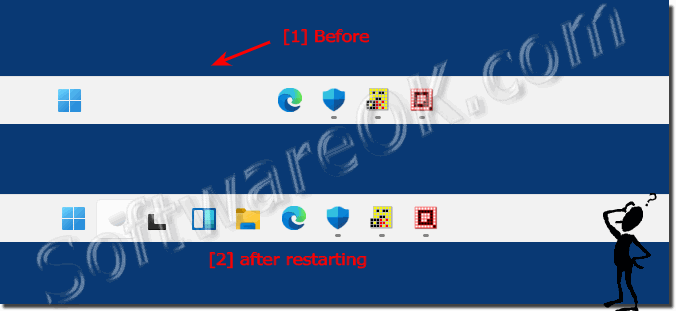 |
2.) More tips on the Windows 11 taskbar!
Info:
►► Windows 11 old taskbar?
If you work on the Windows 11 taskbar for some time, you will get used to the new way of working and you will cope with the new circumstances. For me, it was already difficult for me to use the overloaded taskbar in Windows 10... But it is pure habit!
►► Windows 11 old taskbar?
►► Windows 11 taskbar is worse than Windows 10!
►► Can you remove the standard taskbar icons in Windows 11?
If you work on the Windows 11 taskbar for some time, you will get used to the new way of working and you will cope with the new circumstances. For me, it was already difficult for me to use the overloaded taskbar in Windows 10... But it is pure habit!
The sudden disappearance of icons in the taskbar in Windows 11 can have various causes. Here are some possible reasons and solutions:
1. Taskbar Settings:
First, check the taskbar settings to make sure the icons have not been hidden. Right-click an empty space on the taskbar, select "Taskbar Settings" and check the options under "Taskbar."
2. Restart Windows Explorer:
Sometimes restarting Windows Explorer can fix the problem. Open Task Manager (CTRL + SHIFT + ESC), search for "Windows Explorer", right-click it and select "Restart".
3. Update Graphics Card Drivers:
Outdated or faulty graphics card drivers can cause display issues, including system tray icons. Make sure your graphics card drivers are up to date by visiting the manufacturer's website and downloading and installing the latest drivers.
4. Windows Updates:
Some taskbar issues can be caused by incorrect updates. Make sure Windows 11 is up to date by checking for and installing updates.
5. Third-party software conflicts:
Sometimes third-party software or background processes can interfere with the taskbar. Try booting into Safe Mode to see if the problem persists. If not, an installed application could be causing the problem. Uninstall suspicious applications or use third-party troubleshooting tools to identify conflicts.
6. System Restore:
If the problem occurred recently and you cannot find any other solutions, you can try to restore the system to an earlier point in time using System Restore.
If none of these steps resolve the issue, there may be an underlying technical issue that requires further investigation. In this case, it might be helpful to seek professional assistance.
FAQ 58: Updated on: 15 April 2024 12:13
